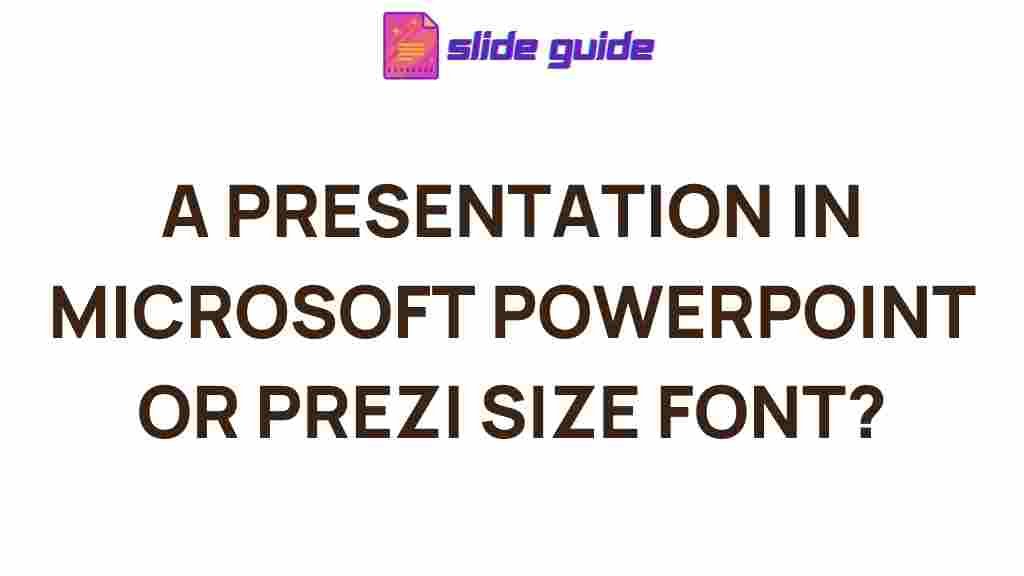Choosing the Right Presentation Tool: Microsoft PowerPoint vs Prezi
Creating a powerful presentation can be a daunting task. Whether you’re delivering a corporate pitch, an academic lecture, or a product demo, the effectiveness of your presentation often lies in the tool you choose. Two popular options are Microsoft PowerPoint and Prezi, both widely used in professional and educational settings. But which one should you pick? In this article, we’ll explore the differences between PowerPoint and Prezi, and help you choose the right one for your needs, ensuring your presentation stands out.
What Makes a Great Presentation?
Before diving into the specifics of PowerPoint and Prezi, it’s essential to define what makes a great presentation. An effective presentation should:
- Engage and hold the audience’s attention.
- Deliver information clearly and concisely.
- Support the speaker’s message through visuals, text, and multimedia.
- Be easy to follow and navigate.
These criteria can be met through various tools, but how do Microsoft PowerPoint and Prezi stack up against each other? Let’s take a closer look at both.
Microsoft PowerPoint: The Classic Choice for Presentations
For decades, Microsoft PowerPoint has been the go-to tool for creating presentations. With its widespread use and familiarity, it’s no surprise that many people default to PowerPoint when it comes time to create a presentation.
Features of Microsoft PowerPoint
PowerPoint offers a user-friendly interface and is packed with features that make creating presentations relatively easy. Some of the key features include:
- Templates and Themes: PowerPoint provides a wide variety of templates and themes, allowing you to start your presentation with a professional design.
- Slide Transitions and Animations: You can apply transitions and animations to elements within a slide, adding a dynamic aspect to your presentation.
- Multimedia Integration: PowerPoint supports the integration of images, videos, audio files, and charts, making it easy to create interactive presentations.
- Collaboration: PowerPoint allows multiple people to work on a presentation simultaneously, especially through the cloud-based version, PowerPoint Online.
- Ease of Use: Most users are already familiar with PowerPoint, so there’s no steep learning curve.
Overall, PowerPoint’s strength lies in its versatility and ease of use. However, its linear structure can be a limitation when it comes to presenting information in a more dynamic way.
Prezi: A Modern Alternative for Presentations
Prezi has gained popularity as an alternative to traditional presentation software. It’s known for its unique, non-linear presentation style, which makes it stand out from tools like PowerPoint.
Features of Prezi
Prezi offers a range of unique features that can enhance the viewer’s experience, such as:
- Zooming User Interface (ZUI): Prezi’s most notable feature is its zooming interface, which allows you to navigate through different parts of the presentation in a fluid, cinematic way.
- Non-Linear Structure: Unlike PowerPoint’s slide-by-slide progression, Prezi lets you create a map of your presentation and jump between topics, making it easier to emphasize key points.
- Customization: Prezi allows for extensive customization, including creating your own backgrounds, themes, and layouts.
- Cloud-Based and Collaborative: Prezi’s cloud-based platform enables real-time collaboration, making it ideal for teams working on presentations together.
- Templates and Themes: Prezi offers a wide selection of templates with a more modern and creative aesthetic than PowerPoint’s more traditional designs.
Prezi is particularly effective in situations where you need to present complex ideas in a more fluid, interconnected manner. However, it can be harder to master compared to PowerPoint due to its unique interface.
Choosing the Right Tool for Your Presentation
Now that we’ve covered the key features of both Microsoft PowerPoint and Prezi, it’s time to decide which one is best for your presentation. The decision largely depends on your goals, audience, and personal preferences. Here are some factors to consider:
1. Audience and Context
The choice between PowerPoint and Prezi often depends on the type of audience you’re presenting to:
- Corporate/Professional Presentations: If you’re delivering a formal business presentation, PowerPoint’s classic structure and familiarity may be more appropriate.
- Educational and Creative Presentations: Prezi’s engaging, zoomable interface can help captivate a more dynamic audience, such as students or creative professionals.
- Large Conferences: For large-scale events, PowerPoint’s simplicity and straightforward slide transitions may be more effective in keeping the presentation clear and concise.
2. Purpose and Content
Consider the nature of your content when choosing your presentation tool:
- Simpler Content: If your presentation focuses on key points, PowerPoint’s linear flow and slide-based structure work well.
- Complex Content: For a presentation with interconnected ideas, Prezi’s zooming interface can help make complex concepts easier to understand by showing relationships between various elements.
3. Design and Aesthetics
Both PowerPoint and Prezi offer professional design features, but Prezi tends to offer more creative options. If you want your presentation to stand out visually, Prezi might be the better option.
4. Ease of Use
If you’re looking for a quick and straightforward solution, PowerPoint is the way to go. It’s easy to use and widely recognized, making it ideal for a simple presentation. However, if you’re looking for something more dynamic and are willing to invest time in learning a new tool, Prezi could be the right choice.
Tips for Creating an Effective Presentation
No matter which tool you choose, here are some tips to ensure your presentation is impactful:
- Keep It Simple: Avoid overloading your slides with text. Use visuals and bullet points to convey your message efficiently.
- Engage Your Audience: Ask questions, encourage participation, and use multimedia to keep your audience interested.
- Maintain Consistency: Use consistent fonts, colors, and styles to create a professional look throughout your presentation.
- Practice: Rehearse your presentation several times to ensure smooth delivery and confidence.
Troubleshooting Common Presentation Issues
Even the best-prepared presentations can run into technical difficulties. Here are some common issues and how to resolve them:
1. Compatibility Issues
If you’re using Prezi or a specific version of PowerPoint, compatibility issues may arise if your presentation is opened on a different system. To avoid this, save your presentation in multiple formats or use cloud-based storage such as OneDrive for PowerPoint or Prezi’s cloud platform to access it anywhere.
2. Lagging or Freezing
Heavy multimedia files can cause PowerPoint or Prezi to lag or freeze. To troubleshoot, compress your images and videos or remove unnecessary animations that may cause the presentation to run slowly.
3. Missing Fonts
If you’re presenting on a different computer, your custom fonts may not appear. To fix this, embed fonts into your PowerPoint presentation or use standard fonts in Prezi that are widely available.
Conclusion: PowerPoint vs Prezi – Which is Right for You?
When choosing between PowerPoint and Prezi for your presentation, consider your specific needs. If you value simplicity, ease of use, and familiarity, PowerPoint is likely your best choice. On the other hand, if you’re aiming for a creative, dynamic presentation with more flexibility, Prezi could be the better tool.
Ultimately, both tools offer unique advantages, so the key is to assess your content, audience, and goals. With the right preparation and use of either Microsoft PowerPoint or Prezi, you can create a compelling presentation that leaves a lasting impact on your audience.
For more tips on creating impactful presentations, visit our presentation tips section.
To explore more about Microsoft PowerPoint’s latest features, you can check out Microsoft’s official PowerPoint page.
This article is in the category Guides & Tutorials and created by SlidesGuide Team