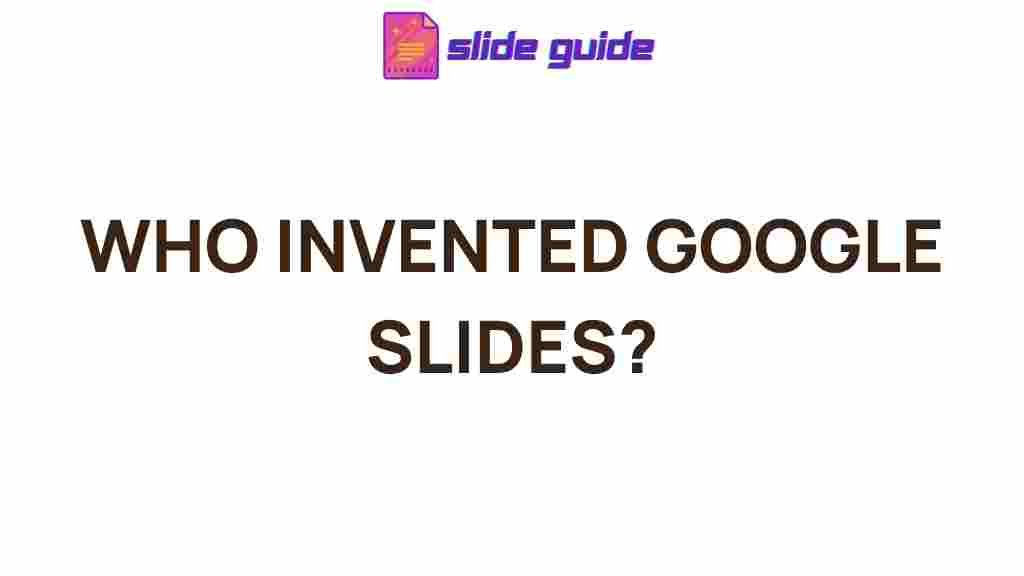Google Slides: Revolutionizing Presentations with Innovation
Google Slides has quickly become one of the most popular and versatile tools for creating dynamic presentations. Whether for business meetings, educational purposes, or personal projects, it offers a range of features that allow users to create impactful slideshows with ease. However, its success didn’t happen overnight. Behind this widely-used tool lies a series of thoughtful innovations that transformed the way we approach presentation creation. In this article, we’ll explore the mind behind Google Slides innovation, delve into its development, and uncover the strategies that have made it such a crucial tool in modern communication.
The Visionaries Behind Google Slides
Google Slides is part of the larger suite of Google Workspace (formerly G Suite) tools, which also includes Google Docs, Sheets, and Drive. The development of Google Slides can be traced back to the acquisition of Upstartle, a small startup responsible for the creation of a similar product known as “Writely,” which was later renamed Google Docs. This acquisition paved the way for Google’s vision of creating a seamless, cloud-based platform for collaboration and productivity.
But Google Slides didn’t evolve by itself—it was part of a broader shift in the tech world, towards making productivity tools more accessible and collaborative. The introduction of Google Slides marked a key moment in Google’s broader strategy to transform office productivity, aligning with the company’s focus on cloud technology, collaboration, and user-friendly interfaces.
The Key Developers: What Sparked the Innovation?
While it’s difficult to pinpoint a single innovator behind Google Slides, the company’s culture of innovation plays a significant role. Google’s ability to combine engineers, designers, and visionaries from various backgrounds made it a breeding ground for creative ideas. Some of the key influences that sparked the innovation include:
- User-Centric Design: Google Slides has always focused on user-friendliness, allowing anyone from beginners to professionals to create and edit presentations effortlessly.
- Cloud Integration: By leveraging Google Drive’s cloud storage, users could access, edit, and collaborate on their presentations in real-time, no matter where they were.
- Collaborative Features: Google Slides allowed multiple users to work on a single presentation simultaneously, which was a groundbreaking feature that differentiated it from traditional desktop software like Microsoft PowerPoint.
The Role of Google Slides in Modern Workflows
Google Slides isn’t just about creating beautiful slides; it’s about transforming workflows in ways that were previously impossible. In the past, creating a presentation often meant emailing files back and forth, dealing with version control issues, and relying on a single person to make edits. With Google Slides, everything changed. Thanks to real-time collaboration, Google Slides became an essential tool for businesses, educators, and creative professionals alike.
Benefits of Google Slides in Professional and Educational Settings
Google Slides offers a range of benefits that have made it a staple in professional and educational environments. These include:
- Real-Time Collaboration: Multiple team members can work on the same presentation at once, offering instant feedback and suggestions.
- Cross-Platform Access: Google Slides can be accessed from any device, making it ideal for remote teams or users who need to create presentations on the go.
- Cloud-Based Storage: Because Google Slides is cloud-based, users don’t need to worry about losing their work. Everything is automatically saved in Google Drive.
- Customizable Templates: Google Slides offers a wide variety of free templates, making it easy for users to create professional presentations quickly.
- Integration with Google Apps: Google Slides integrates seamlessly with other Google tools, such as Docs, Sheets, and Forms, streamlining workflows and improving productivity.
Step-by-Step Guide to Creating Your First Presentation with Google Slides
If you’re new to Google Slides, creating your first presentation might seem overwhelming. But don’t worry; here’s a simple step-by-step guide to help you get started:
- Sign In to Google – First, sign in to your Google account. If you don’t have one, create it at Google’s sign-up page.
- Access Google Slides – Once logged in, navigate to Google Slides by visiting slides.google.com.
- Create a New Presentation – Click the “+” button to start a new presentation. You can choose from a blank presentation or a template from the gallery.
- Customize Your Slides – Choose a theme for your presentation and start adding text, images, and shapes. You can also import content from other Google Apps.
- Collaborate with Others – To invite others to collaborate, click the “Share” button at the top right and add their email addresses. You can set permissions for each collaborator (view, comment, or edit).
- Present and Share – Once your slides are ready, click on the “Present” button in the top right corner to show your slides. You can also download the presentation in various formats or share it with a link.
Troubleshooting Common Google Slides Issues
While Google Slides is generally reliable, like any software, users may occasionally encounter issues. Below are some common problems users face, along with troubleshooting tips to resolve them:
1. Google Slides Not Loading
If Google Slides isn’t loading properly, try the following:
- Check your internet connection—Google Slides is a cloud-based application, and a slow or intermittent connection can cause issues.
- Clear your browser cache to ensure you’re loading the most up-to-date version of the app.
- Try opening Google Slides in a different browser to see if the issue persists.
2. Unable to Collaborate in Real-Time
Real-time collaboration is one of the core features of Google Slides, but sometimes, users may experience delays or issues. To fix this:
- Ensure all collaborators have a stable internet connection.
- Check that you’ve granted the correct permissions to other users. They need to have at least “comment” access to make changes.
- If you’re using a browser extension that might interfere with Google Slides, try disabling it temporarily.
3. Formatting Issues After Importing Content
If you import slides from another presentation or application, formatting may be slightly off. Here’s what you can do:
- Use the “Format Painter” tool in Google Slides to quickly copy the format from one slide and apply it to another.
- Manually adjust the text size, font, and layout to match your desired presentation style.
Exploring the Future of Google Slides
As Google Slides continues to evolve, we can expect even more innovations and features designed to enhance collaboration and productivity. Here are some potential future trends:
- AI-Driven Features: With the rise of artificial intelligence, Google Slides could incorporate smarter design suggestions, content recommendations, and even automatic speech-to-text functionality.
- Advanced Integrations: We may see deeper integrations with other Google Workspace tools, such as AI-powered Google Sheets charts or more powerful Docs integration for embedding live data.
- More Customization Options: As presentation styles become more personalized, expect to see more ways to customize animations, transitions, and even the interface itself.
Conclusion: Google Slides as a Game Changer in Presentation Creation
Google Slides has revolutionized the way we create and share presentations. With its cloud-based platform, intuitive design, and real-time collaboration features, it has become a must-have tool for both professionals and educators. Its continued evolution promises even greater functionality, helping users stay ahead in an increasingly digital world.
As we move towards a more collaborative and flexible work environment, Google Slides is poised to remain at the forefront of innovation. Whether you’re crafting your next big business pitch, an engaging classroom lecture, or a personal project, Google Slides continues to be the tool of choice for millions around the globe.
Want to learn more about maximizing your use of Google Slides? Check out some advanced tips and tricks on our blog.
This article is in the category News and created by SlidesGuide Team