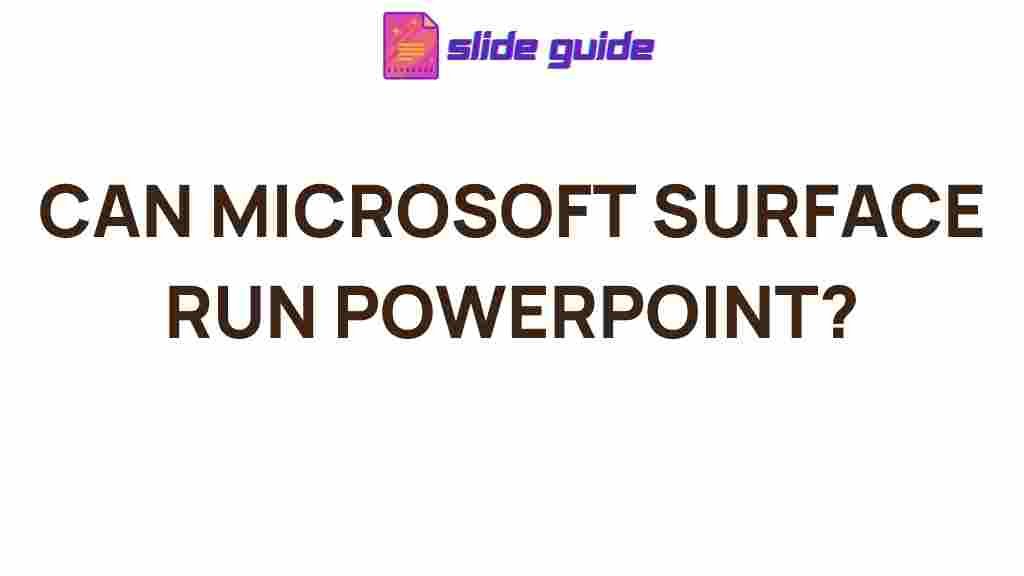Microsoft Surface: A Powerful Tool for PowerPoint Users
When it comes to high-performance laptops and tablets, the Microsoft Surface series is consistently a top contender. Combining sleek design with powerful hardware, these devices are made to handle a wide range of tasks—from everyday computing to intensive multimedia editing. One of the most common applications used by business professionals, students, and educators alike is Microsoft PowerPoint. But can the Microsoft Surface truly unleash the full potential of PowerPoint? In this article, we will explore how well the Surface devices handle PowerPoint and whether they are the right tool for those who need to give polished presentations on the go.
The Power of Microsoft Surface for PowerPoint
Microsoft Surface devices are designed with versatility in mind, providing users with the flexibility to switch between laptop and tablet modes. The robust performance of Surface devices, paired with the latest version of PowerPoint, ensures that users can create, edit, and present slides with ease. Whether you are working on a complex presentation or need to quickly adjust visuals and animations, the Microsoft Surface can accommodate all your needs.
The key features that make the Microsoft Surface stand out for PowerPoint users include:
- Powerful Hardware: With the latest processors, ample RAM, and solid-state storage options, the Surface can handle the demanding tasks that PowerPoint requires.
- Multi-Touch and Stylus Support: The touch-enabled screen of the Microsoft Surface allows users to navigate PowerPoint effortlessly, while the Surface Pen adds precision for annotations and designing detailed presentations.
- High-Resolution Display: With sharp, vibrant visuals, the Surface offers an impressive display that brings your PowerPoint presentations to life.
- Long Battery Life: Perfect for long meetings or presentations, the Surface provides hours of battery life, ensuring you don’t have to worry about running out of power.
Step-by-Step Process: Creating and Presenting PowerPoint on Microsoft Surface
Let’s break down how to use the Microsoft Surface for creating and presenting your PowerPoint slides. Whether you are a novice or a seasoned PowerPoint user, this guide will help you optimize your workflow with the Surface device.
Step 1: Setting Up PowerPoint on Your Microsoft Surface
To start, make sure your Microsoft Surface is equipped with the latest version of Microsoft Office, including PowerPoint. You can install Office through the Microsoft Store or through an Office 365 subscription. Once installed, launch PowerPoint and sign in with your Microsoft account to access your files across multiple devices.
Step 2: Navigating PowerPoint with Ease
The Microsoft Surface comes with touch capabilities, which means you can easily swipe through slides, zoom in on content, and make changes with the tap of a finger. You can also use the Surface Pen to draw, annotate, and highlight content during your presentation.
Here are a few tips on using PowerPoint effectively with the Surface:
- Zooming and Scrolling: Use multi-touch gestures to zoom in and out of slides, or swipe to move between slides in presentation mode.
- Editing with the Surface Pen: The Surface Pen allows for precise marking up of slides, whether it’s adding notes or drawing directly on your slides during the presentation.
- Customizing Animations and Transitions: Easily adjust slide animations and transitions with touch gestures or keyboard shortcuts.
Step 3: Presenting PowerPoint with Microsoft Surface
When it comes time to present, the Microsoft Surface provides smooth, reliable performance. You can use the Surface’s touch interface to control slides, access notes, and even draw or highlight content during the presentation. To connect to a projector or external monitor, simply use the Surface’s built-in ports or wireless options.
For remote presentations, you can share your screen via online platforms like Microsoft Teams or Zoom, both of which work seamlessly on the Surface. With the device’s strong connectivity options and excellent display, your audience will be captivated by your presentation.
PowerPoint Features on Microsoft Surface
The Microsoft Surface not only supports the full functionality of PowerPoint, but it also enhances the experience by allowing access to unique features. Here’s a closer look at some of the standout PowerPoint features:
- Presenter Mode: This feature shows your slide notes, upcoming slides, and a timer in a small view on your Surface, allowing you to focus on delivering a polished presentation without distracting your audience.
- 3D Models and Transitions: PowerPoint has made it easy to incorporate 3D objects and animations into presentations. The Surface’s powerful processor handles these elements smoothly.
- Presenter Coach: Available within PowerPoint, this tool helps you practice and improve your delivery. The Surface’s microphone and audio features provide feedback on your speaking pace and tone.
Troubleshooting: Common PowerPoint Issues on Microsoft Surface
While the Microsoft Surface is highly capable, there are a few common issues that users may encounter when using PowerPoint. Here are some troubleshooting tips to help you resolve any problems:
1. PowerPoint is Running Slowly
If PowerPoint is sluggish or not responding, try closing unnecessary applications to free up system resources. Ensure that your Surface is up to date by checking for software and driver updates. If you’re working with a large presentation, consider reducing the file size by compressing images and media files.
2. Screen Flickering During Presentations
If you experience screen flickering when projecting to an external monitor, make sure that the graphics drivers are up to date. Additionally, check the connection settings and adjust the display resolution to match the projector or monitor specifications.
3. Audio and Video Sync Issues
If you’re playing a video or audio in PowerPoint and notice syncing issues, try converting the video to a different format that’s more compatible with PowerPoint. Ensure that your Surface’s audio drivers are up to date and that the volume is properly adjusted.
Conclusion: Is the Microsoft Surface the Best Device for PowerPoint?
The Microsoft Surface is undoubtedly a powerful tool for creating and presenting PowerPoint presentations. Its combination of performance, portability, and unique features makes it an excellent choice for professionals, students, and educators who need a reliable device for presentations. Whether you’re creating dynamic slides with animations and 3D models or delivering a presentation with seamless transitions, the Surface has the hardware and software support to handle PowerPoint’s demanding requirements.
For those who rely heavily on PowerPoint for work or academic presentations, the Microsoft Surface offers an ideal balance of power, convenience, and portability. So, if you’re looking for a device that can handle the full potential of PowerPoint, the Surface is a strong contender.
If you’re ready to take your PowerPoint presentations to the next level, visit Microsoft’s official website for more information on the Surface lineup, or check out this guide to maximize your productivity with PowerPoint on Surface.
This article is in the category Reviews and created by SlidesGuide Team